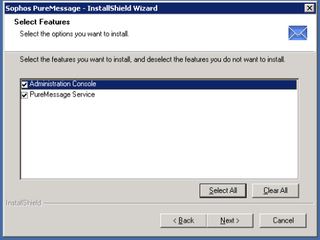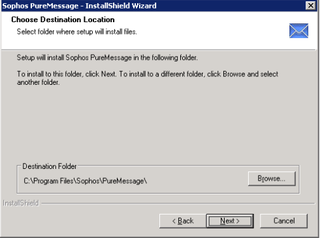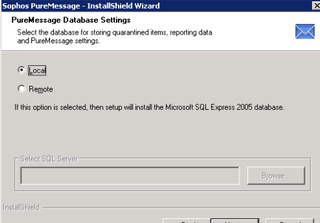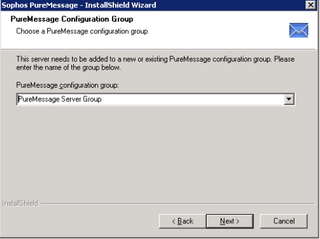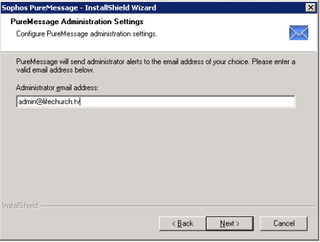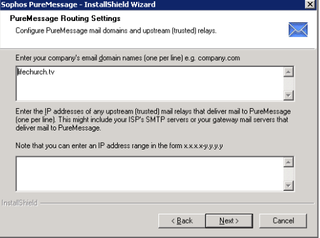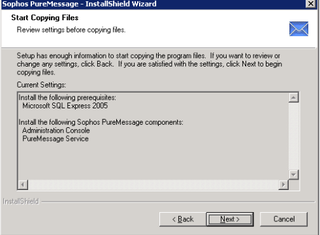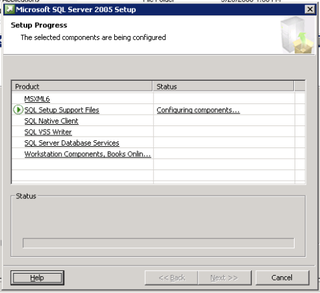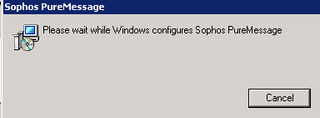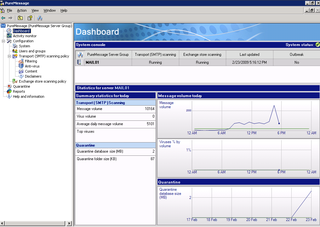I've been crazy busy the last couple weeks. We've been trying to recover from major ice-storm damage, fight with Allstate Insurance, figure out some mortgage refinancing (which failed because of appraisal value), and I even flew back to the Central LifeChurch.tv offices in Oklahoma for a few days. So, no blog time.
As promised before, here are a few little installation screenshots from our Sophos PureMessage for Exchange 2007 installation. Remember, I mostly blog for documentation – so if you're wondering "why would DW blog about this?" recognize it's primarily to make sure I have details written somewhere other than my head.
The installation of PureMessage took about 20 minutes. I answered a dozen questions and then sat back and drank some coffee (decaf of course) while the installation finished. My particular installation didn't require a reboot.
So, launch the setup. It's a pretty typical start. Welcome, Next, Accept the EULA, next. You're now presented with the "what do you want to install" dialog.
We're installing this on our Exchange 2007 production box – so we're gonna install both the service and the console – click Next.
We believe in KISS (keep it simple stupid) so we'll keep it in the default location for this install. Click Next.
As I blogged when installing the Sophos Suite, the product doesn't appear to be SQL 2008 friendly yet, so rather than fighting that battle right now, we'll keep this local. Click Next.
Sophos PureMessage allows you the opportunity to setup multiple configuration groups. For our purposes, we only have one. We kept the Default. Click Next.
Choose the administrator address – this is a shared email/group that those of us in Engineering use for network alerts, etc. Click Next.
This is where you can identify your email domains, and your upstream smart-hosts and relays. I started off just identifying our "primary" email domain – lifechurch.tv – the others that we host on this particular Exchange 2007 box were added later on during tuning/configuration. Click Next.
You are then asked a small demographic question – presumably for marketing purposes. I answered truthfully and moved on.
Summary screen. Click Next to start the install.
Installation starts with SQL Express – again, I'm keeping this "local" for now, and once I know Sophos products are playing well with SQL 2008, I'll offload all the SQL stuff for this, and for the Enterprise Console, onto our SQL 2008 X64 install.
After a few minutes, installation shifts to the actual PureMessage product. It ends uneventually.
Again, this was a painless install. Clicking next a few times, entering minimal information, and waiting for the magic to happen. The actual tuning is done inside the PureMessage Administrator Console which looks like this:
That's all for now. I'll start working on blogging on some of our tuning, etc. for Sophos Enterprise and PureMessage in the future.