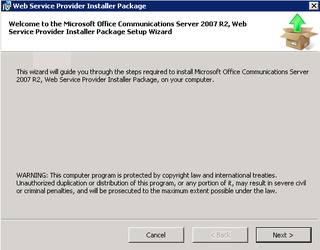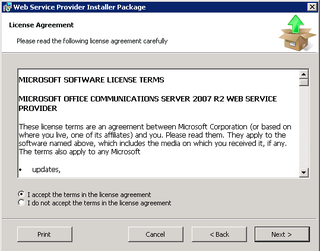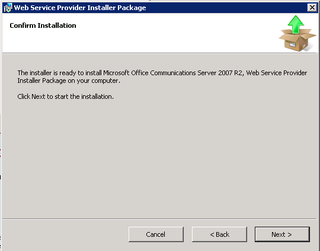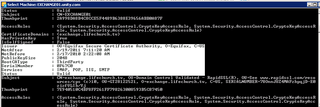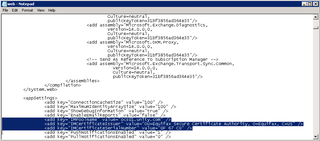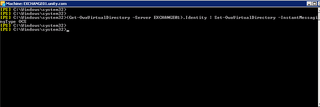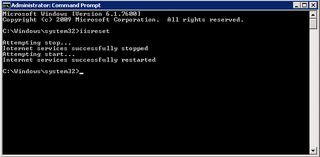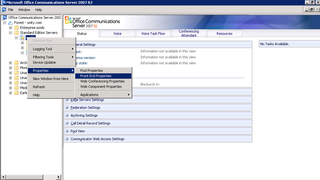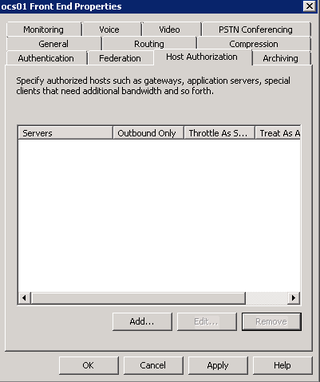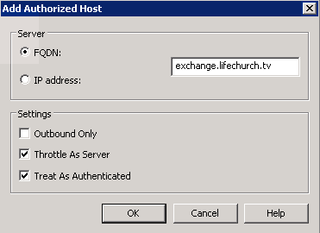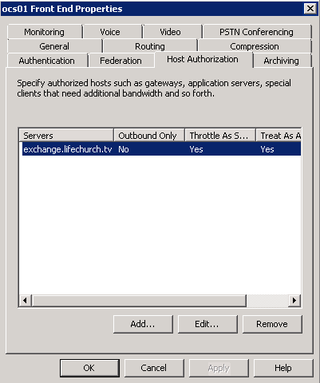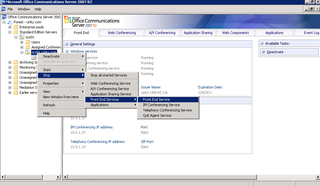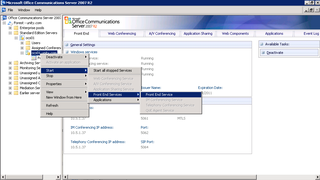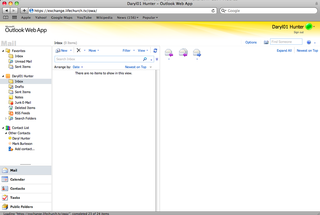Hello again! I almost forgot one of the really cool featuresets of Exchange 2010 – full OWA integration with Office Communications Server (Web Access). What? Yes.
I won't jump the shark and call it "google chat like" but it smells similar – full access to corporate IM via the browser – both Mac & PC – and the ability to chat with those on fat clients (MSN Messenger and Office Communicator). Fun huh?
If you recall, last summer I blogged through our Office Communications Server 207 R2 Install.
And for the last couple weeks, we've been building our Exchange Server 2010 Environment.
- Part 1 – Pre-requisites & Initilaization
- Part 2 – Client Access (CAS) Role
- Part 3 – Hub Transport (HT) Role
- Part 4 – Mailbox (MBX) Role
- Part 5 – User Moves & Usage
Let's get started with the integration… this blog post really does all the good stuff, I'm just giving specifics for our environment below…
Exchange 2010 Work
To set this up, you need to download the OCS 2007 R2 Web Service Provider. Grab that file, and install the MSI file on your Exchange 2010 CAS box…
Click Next
Accept the EULA. Click Next.
Pick your location. Click Next.
Great. Let's go. Click Next.
That's done. Click Close.
Now, if you're running Server 2008 R2 on your Exchange 2010 CAS box (like we are) then you'll need to grab Hotfix KB 968802 and grab the ucmaredist.msp file and place it in the same place you extracted the MSI above. That will look like this
Great. Now, install the files in the following order:
- vcredist_x64.exe
- UcmaRedist.msi
- UcmaRedist.msp
- CWAOWASSP.msi
These installs aren't exciting, so I won't bore you with screen shots. It's a whole bunch of next, next, next, finish 🙂
Done? Good, now comes some detail-oriented stuff, bring up the Exchange Management Shell… we're gonna get some specifics of the SSL cert that is assigned to the CAS (IIS) role on Exchange 2010
We ran the 'Get-ExchangeCertificate | fl" command and got that information above. We need to know the certificate / serial #.. and we need to know the full context of our cert issuer. Got it? Good…
Now, go grab the web.config file on the Exchange CAS Server… it's in your Exchange install folder under V14ClientAccessOwa… open web.config…
Notice that we adjusted the following…
- IMPoolName (ocs01.unity.com – the FQDN of our OCS Front-End Web Access Server)
- IMCertificateIssuer (which must have the CN of the
Issuer) - IMCertificateSerialNumber (which must be the serial
number and you must manually add spaces in the Serial Number string to
separate each octet)
Good. Now, back to Exchange Shell – we need to activate OCS for our Exchange OWA… (acronym soup anyone?)
We ran this comand: (Get-OwaVirtualDirectory -Server EXCHANGE01).Identity | Set-OwaVirtualDirectory -InstantMessagingType OCS
Now, restart IIS at the command prompt
Lastly, if needed, adjust any of the Windows Firewall settings on your Exchange 2010 CAS box. I didn't have to do this, so you won't see it here… Exchange 2010 Config is done…
OCS 2007 R2 Config
Halfway there! Now, let's head over to the OCS 2007 R2 Configuration Tool. We're gonna adjust the Front-end Settings for the OCS 2007 R2 pool – ocs01.unity.com in our case… We're gonna open up the Front End Properties Dialog…
Venture over to the Host Authorization Tab
Click Add…
Make the settings as above. The FQDN here is the FQDN you use to access Outlook Web App…Click OK
Looks good. Click OK.
All that's left is stopping the Front-End services on OCS 2007 R2
And then restarting…
Now, logon OWA – below you see my "test" user – Daryl01 – logged in
Check that out! I'm "green" – Available and logged in to OCS 2007 R2. You can also see my OCS 2007 R2 Contact List… I can chat directly via the OWA interface – and directly interact with other OWA users, or those using Messenger for Mac or Office Communicator on their PC. Sweet!
Anyway, that's that. I really love this integration – and the rich browser (Safari on Mac above) experience… MIcrosoft is finally getting the cross-OS / browser stuff right!