I've blogged several times about how we've recently moved from Exchange 2003 to Exchange 2007. Overall, it's been a very good transition. We've been "fully" on Exchange 2007 for over a month now.
One issue that's come up here and there is Outlook 2007 (not Outlook 2003, only Outlook 2007) randomly and persistently asking for username and password. No matter what we would do, it would ask. It wouldn't save. It was very very annoying.
There are a couple great little Outlook tools (if you aren't aware) called "Connection Status" and "Test E-Mail AutoConfiguration" and you can get to them by HOLDING CONTROL and then RIGHT-CLICKING on the Outlook Icon in your tooltray (the icons right next to your clock in the bottom right corner of your desktop). The menu option showing those tools is here:
So, using Connection Status, I verified that Outlook shows the proper Global Catalogs and proper Exchange server. It should, but I wanted to make sure:
Great, that looks normal. antioch is the Global Catalog servername. MAIL01 is the exchange server name. No issues there. However, I'm still getting popups.
So, let's check Test-Email AutoConfiguration. You'll notice that the screen shots mention Andrew Snyder – he is one of the techs that was helping troubleshoot this problem today. Andrew is a LONG TIME LifeChurch.tv employee – well, he's been on staff longer than LC.tv has existed. No really. He was on staff at Metro Church which is a church that LC.tv partnered with to become the Edmond Campus.
Anyway, I digress. We wanted to check the AutoConfiguration:
Well, that looks norma… wait… what's that? Let's look again. What does the OAB URL say? http? Um, McFly? That should be https… I'm positive of it. Everything should be SSL secured. Maybe I dorked something up.
Let's open IIS Manager on MAIL01 (Exchange 2007) – and verify some settings on the OAB and Autodiscover virtual folders. From everything I've read and heard, those are the places to look first.
Open IIS Manager -> Websites -> Default Web Site
Now right-click | properties on the Autodiscover and OAB virtual folders… navigate to Directory Security. Click Edit.
Make sure Integrated Windows authentication is checked… it's your choice whether to do the "basic" authentication or not… Now, repeat on any appropriate virtual folders. Now, restart IIS.
A simple "command prompt" and "iisreset" will do the trick.
So, properties check, IIS restarted, still getting popups. Let's figure out that http / https thing.
Open up Exchange Management Shell. Run the "Get-ClientAccessServer | fl" script. Verify all the output there is correct.
Yup, that's correct. Open up Exchange 2007 Management Console. Navigate to Server Configuration -> Client Access -> Offline Address Book Distribution. Right click on OAB | Properties | URLs tab.
That's it. Strange. Why does that say http and not https? Let's fix that. Click Apply.
So, we do that. And we verify that in the Test E-mail AutoConfiguration that the OAB URL now has https correctly.
That's all great, but we still get prompted for our username and password. What in the world? Well, after some research, I remember installing the Exchange 2007 SP1 Update 4 a few weeks ago. I found one guy, on one random blog, that mentioned several pages into a comment section that HE has the same issue.
Turns out that for him, and for me, that the ASP.NET configuration was borked when Update 4 was applied and it stopped the World Wide Web Publishing service. This in turn did something funky to the ASP.NET tab under my Virtual folders. The ASP.NET version showed "blank" instead of version 2.0.50727 as expected.
So, I started the service. I stopped the website in IIS. I then made sure the ASP.NET tab looked proper in all my virtual folders like below:
As soon as I verified all the ASP.NET settings, I did another "iisreset" and verified the settings stayed.
The next thing I did was a manual download of the Offline Address Book – this download of the OAB would verify the http/https setting above was correct, and it would verify permission settings, and it would verify IIS settings since Outlook 2007 gets the OAB from Exchange 2007 via IIS.
Open Outlook 2007. Tools -> Send / Receive -> Download Address Book. It worked. No boxes. We let it sit and sent some emails. No problem. We received emails. No problem. We then rebooted the computer, and launched Outlook 2007, and no more prompting for username/password. Hooray!
There ya have it. I believe the particular issue was the ASP.NET issue, although, troubleshooting also uncovered the http/https setting and allowed us to verify the authentication mechanisms as well.
Hope it helps someone.
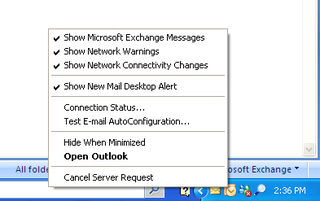
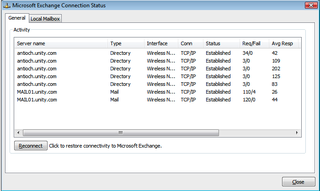
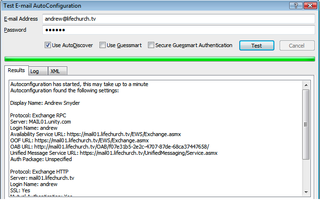
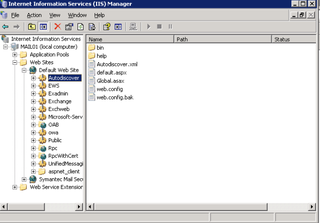
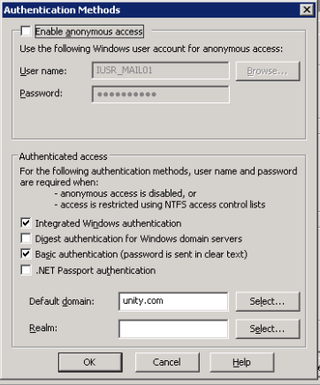
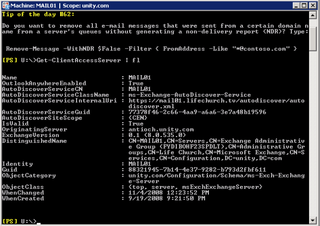
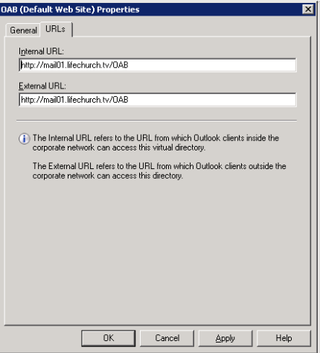
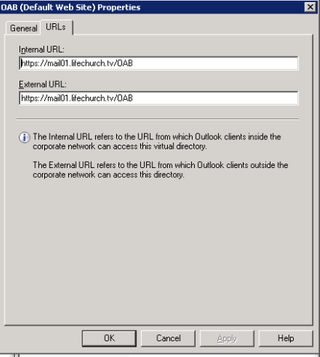
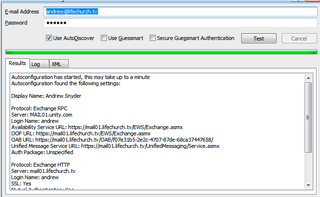
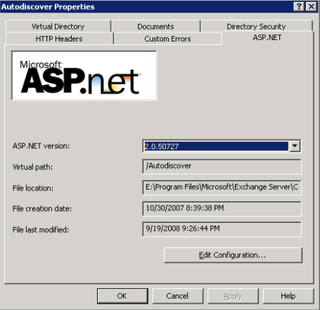
Great freaking post, man! As usual, well put together and informative. Many lives were saved from the burning pit of Exchange “heck” 😉
Thank you!!!
Thanks !
u have no idea how much u helped me
was very bloody annoying.
my problem with different but was somehow in the same area and ur post helped me to understand this bloody exchange service with client connection.
thanks alot
Oss